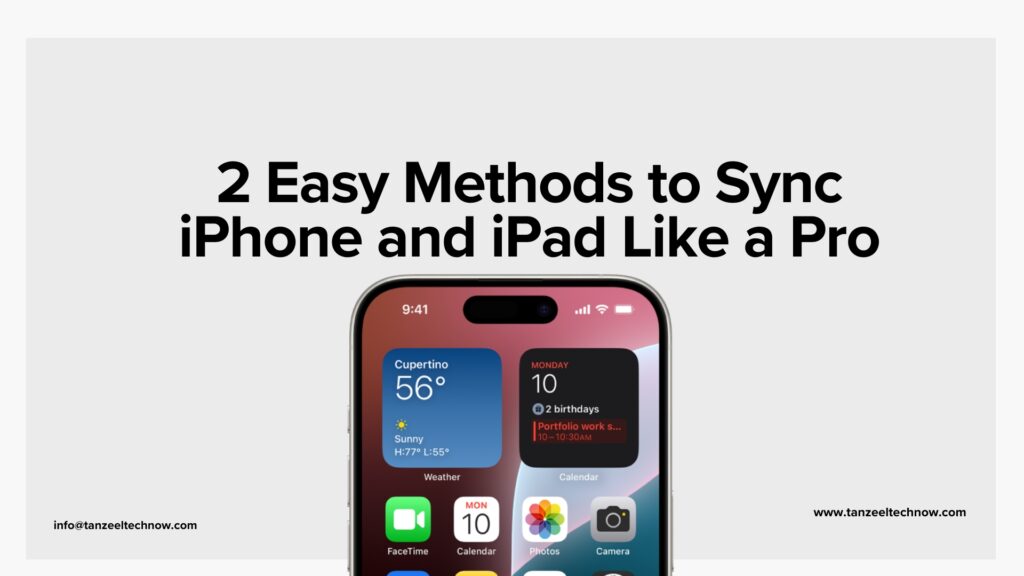Apple Wallet has become an indispensable tool for managing everything from credit and debit cards to transit passes, loyalty cards, and even digital car keys. Its convenience for quick payments and digital access is undeniable. However, there are times when you need to remove a card – perhaps it’s expired, you’ve replaced it, or you’re selling your device.
This piece is an authoritative, step-by-step guide for removing different types of cards from your Apple Wallet, serving both the common user and those interested in more information or advanced troubleshooting assistance.
Why Would You Remove Card from Apple Wallet?
Knowing the usual reasons why you might need to remove a card from Apple Wallet can put things into perspective:
- Expired or Replaced Cards:
- The most common reason. Once a physical card expires or is replaced, its digital counterpart in Wallet becomes obsolete.
- Security Concerns:
- If a physical card is lost or stolen, removing it from Apple Wallet (in addition to contacting your bank) is a crucial security step.
- Device Sale or Transfer:
- When you sell or give away an iPhone, iPad, or Apple Watch, it’s essential to erase all personal data, such as Wallet cards, to safeguard your financial details.
- Account Closure:
- Closing a bank account or credit card, and deleting it from Wallet avoids future misunderstandings.
- Decluttering:
- After a while, old reward cards, gift cards with no balance, or outdated event tickets can pile up. Deleting them keeps your Wallet tidy.
- Troubleshooting:
- In some cases, re-adding and then removing a card can fix issues with Apple Pay.
Core Methods of Removing Cards from Apple Wallet
There are two main ways of removing cards directly from your device: through the Wallet app itself, or Settings. The steps may vary somewhat based on the type of card.
Method 1:
Using the Wallet App (Most Common)
Open Wallet App:
This is the fastest and most natural way for most types of cards.
Find and press the Wallet app icon on your iPhone or iPad’s Home Screen.
Choose the Card:
Swipe through your cards and press the actual card (e.g., credit card, debit card, rewards card, gift card, public transportation card) that you want to delete.
Go to Card Information:
For payment cards (credit/debit): Tap the “.” (More) button or three dots in a circle typically in the top-right corner of the card screen. Then tap “Card Details.”
For passes (loyalty cards, gift cards, tickets, student IDs, transit cards): Tap the “.” (More) button or three dots in a circle (sometimes it’s an “i” for “Info” button) in the top-right corner. Then tap “Pass Details” or “Info.”
Scroll Down and Tap “Remove”:
On the “Card Details” or “Pass Details” screen, scroll down to the very bottom. You will find a large red button which says “Remove Card” or “Remove Pass.”
Confirm Removal:
Tap “Remove Card” or “Remove Pass” once more when asked to confirm. You may be prompted to authenticate using Face ID, Touch ID, or your passcode.
Method 2:
Using the Settings App (Alternative for Payment Cards)
This is especially convenient for handling payment cards and occasionally the faster path if you’re already in Settings.
- Open Settings:
Tap the “Settings” app icon on your iPhone or iPad.
- Go to Wallet & Apple Pay:
Scroll down and tap “Wallet & Apple Pay.”
- Choose the Card:
Under the “Payment Cards” heading, tap the card you want to remove.
- Tap “Remove Card”:
Scroll down on the card’s details screen and tap the red “Remove Card” button.
- Confirm Removal:
Confirm when asked.
Removing Specific Card Types
Although the overall methods above apply to most cases, there are specificities for some card types:
Credit and Debit Cards (Payment Cards): These are treated as explained in both Method 1 and Method 2. Uninstalling them will also erase their transaction history from your device’s Wallet application.
Transit Cards:
- From Wallet App:
Use Method 1. Press the transit card, then the “.” (More) button, then “Pass Details” or “Info,” and lastly “Remove Pass.”
- Express Transit:
If you have your transit card as your Express Transit card, you may need to unselect it first. Navigate to Settings > Wallet & Apple Pay > Express Transit Card and select ‘None’ before deleting the particular transit card from your Wallet.
- Student IDs and State IDs/Driver’s Licenses:
These usually have an added security level.
- From Wallet App:
Use Method 1. Tap the ID, then the “.” (More) button, then “Remove This Student ID” or “Remove This Driver’s License/State ID,” and confirm.
- For Lost Devices:
If your device is stolen or lost, you can usually lock or remove your digital ID from your iCloud account through iCloud.com or the Find My app for extra protection. Call your issuing authority too.
- Gift Cards and Loyalty/Reward Cards:
These are usually “passes.” Use Method 1. Tap the pass, then the “.” (More) button, “Pass Details” or “Info,” and then “Remove Pass.”
Removing Cards from a Stolen or Lost Device
This is an important security process. If your Apple Watch, iPhone, or iPad gets stolen or lost, you should instantly delete your cards from Apple Wallet.
- Use Find My:
If your device has Find My enabled, you can use it to:
- Find your device:
Try to locate it on a map.
- Mark as Lost:
This remotely locks down your device, shows a custom message with a contact number, and disables Apple Pay services on the device.
- Erase Device:
In extreme circumstances, you can remotely erase your device. This will remove all data, including all cards and passes in Apple Wallet.
- iCloud.com:
- Log in to your Apple Account at iCloud.com/find using any web browser.
- Choose your lost device.
- In the Wallet & Apple Pay area, tap “Remove Items.” This will delete all credit and debit cards that are linked to Apple Pay on that device.
- Another Apple Device:
- On a different iPhone or iPad, go to Settings > [your name].
- Tap on the lost device.
- Scroll down to the Wallet & Apple Pay area and tap “Remove Items.”
- Contact Card Issuers:
As an added safety measure, always contact the banks or institutions that issued your credit/debit cards and transit authorities to report the cards as lost or stolen and have them blocked.
Removing Cards from Apple Watch or Mac
The process is identical but modified to the particular device’s interface.
On Apple Watch:
1.From iPhone’s Watch App:
- Launch the “Watch” app on your paired iPhone.
- Go to the “My Watch” tab.
- Scroll down and tap “Wallet & Apple Pay.”
- Tap the card you wish to remove.
- Scroll down and tap “Remove Card” or “Remove Pass.”
2.Directly on Apple Watch:
- Launch the “Wallet” app on your Apple Watch Home screen.
- Tap the card you wish to remove.
- Press firmly on the screen (Force Touch) or tap the “.”. (More) button.
- Tap “Remove Card” or “Remove Pass.”
On Mac with Touch ID:
- Open System Settings:
Open System Settings (or System Preferences for earlier macOS versions).
- Open Wallet & Apple Pay:
Click on “Wallet & Apple Pay” in the sidebar.
- Select and Remove:
Click on the card you want to delete, then on the minus (–) icon to delete it. Agree when asked.
Key Considerations and Troubleshooting
- Signing Out of iCloud:
If you sign out of iCloud from your iPhone, iPad, or Mac, all credit and debit cards linked to Apple Pay from that device are removed automatically. They can be added back when you sign back in.
- Transaction History:
When a payment card is removed from Apple Wallet, its transaction history is also deleted from that particular device. If you require a record, make sure you’ve saved or documented it somewhere else.
- “Remove This Card” Option Not Available for Gift Cards/Passes:
Occasionally on older or very specialized gift cards/passes, the “Remove Pass” option may be greyed out or not available. In these extremely uncommon instances, the pass may automatically archive when it expires or its balance reaches zero. Make sure you’re pressing the “.” (More) or “i” button and scrolling to the end. If this continues, try Apple Support or the pass issuer.
- Unpairing Apple Watch:
Unpairing your Apple Watch from iPhone will delete all cards from the Wallet on Apple Watch automatically.
- Cannot Remove Payment Method from Apple ID:
This is contrary to deleting a card from Apple Wallet. If you are attempting to remove a payment method tied to your Apple ID (used for App Store purchases, subscriptions, iCloud+), you may need to confirm that you do not have an unpaid balance, active subscriptions, or that you are not the family organizer in a Family Sharing group with purchase sharing turned on.
This is handled through Settings > [your name] > Payment & Shipping or account.apple.com.
Through these in-depth steps, users of any level of experience can easily manage and delete cards from their Apple Wallet to ensure security, organization, and peace of mind.