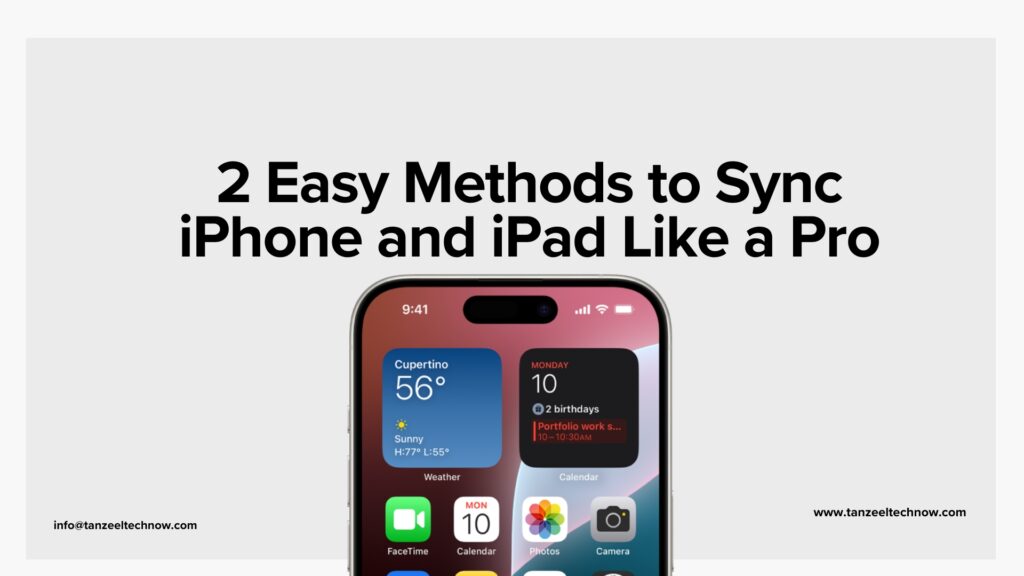Let’s be honest — we’ve all had that moment where someone texts, “Where are you?” and you just want to send your location instead of typing, “Near the big tree past the roundabout near the shop with the red sign…”
If you’re an iPhone user, sharing your location is super easy — whether you want to let a friend know where you are, keep your family updated, or meet someone in a crowded place. And yes, this works even if your directions are usually “left, then right, then I think it’s the second street?”
Here’s how to do it — step by step.
1. Use Messages to Share Location Instantly
If you’re already chatting with someone on iMessage, this is the easiest way.
Steps:
- Open the Messages app and tap the conversation with the person.
- Tap the profile icon or their name at the top of the chat.
- Select “Share My Location”.
- Choose how long you want to share:
- One Hour
- Until End of Day
- Indefinitely
That’s it! They’ll get your real-time location on their end. Super helpful if you’re trying to meet up or if someone’s checking in on your safety.
2. Use the Find My App for Real-Time Tracking
The Find My app is built right into your iPhone. It’s perfect if you want to share your live location with close friends, family, or someone you trust.
Total Time: 5 minutes
Open the Find My app.
Go to your Iphone and then search for “Find My app.
Tap “People” at the bottom.
You are seeing an interface of apple UI, at the end of the page you can see ” People” Option
Tap the “+” icon
Then Click on “+” icon or “Start Sharing Location” option.
Type the contact’s name or phone number.
Choose to whoom you want to share location, type their name or phone number.
Tap Send and choose how long to share.
Lastly, click on send button after choosing sender.
Once you’ve done that, the other person will see you on their map, updated in real-time. This is also how parents keep track of their kids (or kids keep track of their forgetful parents).
3. Share Location from Apple Maps
Need to send a pin of where you are right now?
Steps:
- Open the Apple Maps app.
- Tap the blue dot (that’s your current location).
- Tap “Share My Location.”
- Choose how to send it — via Messages, WhatsApp, AirDrop, Mail, etc.
This is a quick way to send a map with a dropped pin. It’s ideal if someone’s nearby and needs directions.
4. Share Location with WhatsApp (or Other Apps)
Don’t use iMessage? No problem.
On WhatsApp:
- Open the chat with the person.
- Tap the “+” icon next to the typing bar.
- Choose Location.
- Select either:
- Send Your Current Location (a snapshot)
- Share Live Location (real-time tracking for a set time)
You can do the same in apps like Telegram, Messenger, or even Snapchat. Most social apps have built-in location sharing now.
5. Turn Off Sharing Anytime
Changed your mind? Here’s how to stop sharing your location.
Quick Way:
- Open Find My
- Tap on the person’s name
- Tap Stop Sharing My Location
Or go to Settings > Privacy & Security > Location Services > Share My Location and switch it off.
Is It Safe to Share Your Location?
That’s a smart question. The answer: it depends who you share it with.
Only share with people you trust. You can set limits (like one hour or just a day), and Apple will show a little arrow icon when your location is being used — so you’re always in control.
Also, Apple uses end-to-end encryption for this stuff, meaning your location data isn’t floating around for random people to see.
Final Thoughts
So next time someone says, “Where you at?” — you’ve got options. Whether you’re running late, meeting a friend at a crowded festival, or just checking in with your partner, sharing your location on iPhone is simple and secure.
TL;DR:
- Use Messages for quick sharing
- Use Find My for live updates
- Use Maps to send a dropped pin
- Use apps like WhatsApp if you’re outside Apple’s ecosystem
- You can stop sharing anytime
If you want to be updated with apple troobuleshooting tips and news, so subscribe to Tanzeel Tech