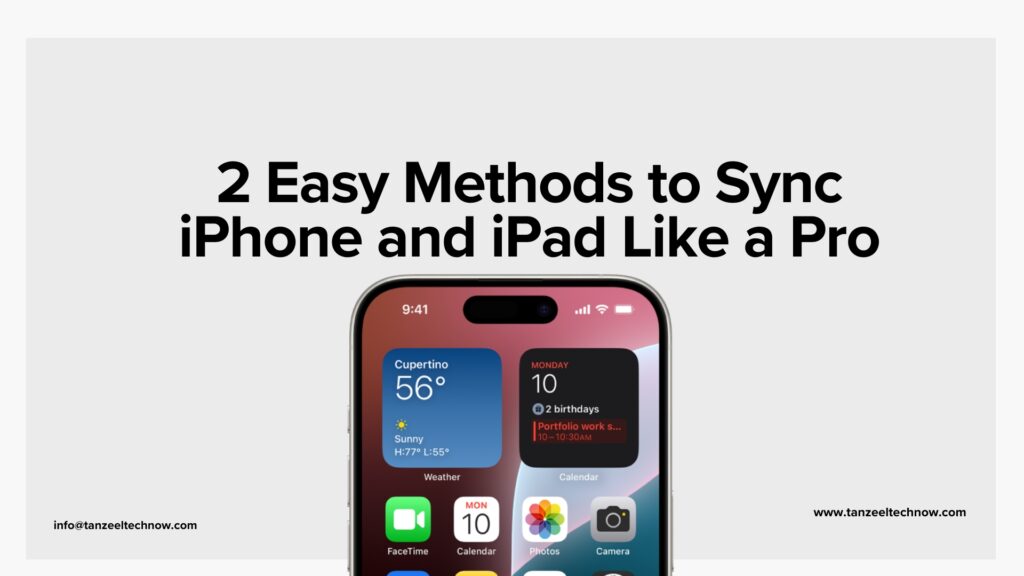Alright, listen up. If you’re here because your HP laptop screen is flickering like a strobe light in the middle of a work session (or worse—during a Zoom call), you’ve come to the right place. I’ve been doing this troubleshooting thing for over 7 years, and I can tell you, this isn’t as uncommon as it feels.
At first glance, it might seem like a total disaster, but trust me, it’s usually fixable. And I say that with the confidence of someone who’s spent way too many hours trying to fix everything from screen flickers to computer crashes.
HP Laptop Screen Flickering
First Thing’s First: What’s Going on With Your Screen?
Before you go into full-on panic mode, let’s break down what might be happening with your HP laptop screen. There are a few different culprits that could be causing the flickering, and it’s important to figure out which one applies to your situation. Here’s what you should look out for:
1. Graphics Driver Issues
The most common culprit is an issue with the graphics driver. Your laptop’s graphics card is like a translator between your computer’s brain (the processor) and its visual output (the screen). If the driver is outdated or corrupted, the communication between those two gets all jumbled. And you end up with a flickering screen.
You’d be amazed how often something as simple as updating your graphics driver can fix the problem. All you need to do is:
- Go to the Device Manager (you can search for it in the Start menu).
- Expand the “Display Adapters” section, right-click on your graphics card, and choose Update Driver.
- Follow the prompts and restart your computer.
This is often the simplest fix, so I’d say try that first. It’s like putting on a new pair of glasses—you’ll probably notice a big difference right away.
2. The Power Settings Are Messing With You
Believe it or not, your laptop’s power settings might be causing the flickering. Laptops are designed to conserve battery, and sometimes the power-saving modes tweak the screen’s refresh rate or brightness, which can result in flickering. It’s like your laptop’s trying to save energy, but instead, it’s making you lose your mind.
To fix this:
- Go to Control Panel > Power Options.
- Select High Performance mode. This prevents the laptop from messing with screen settings in an effort to conserve power.
It’s simple, but it could make a huge difference.
3. Hardware Issues
Now, if your screen is flickering no matter what you do, and nothing in the software seems to be the issue, you might be dealing with a hardware problem. Maybe the display cable is loose, or your LCD screen is starting to fail. This is more common than you might think, especially if the laptop has been dropped or jarred in some way.
If you suspect a hardware issue, you’ll want to take it to a professional. Don’t try to open it yourself unless you’re comfortable with that kind of repair (I’m not judging if you are—go ahead, MacGyver that thing). But for most people, this is a situation where you want an expert to take a look.
4. Software Conflicts
Another common issue is software conflicts. If you’re running a lot of programs in the background or have multiple apps that use your graphics card (looking at you, Chrome and Photoshop), it could overload your system and cause flickering. I’ve seen this a million times, especially when someone has a hundred tabs open while trying to run a resource-heavy app at the same time.
To fix this:
- Close any programs or tabs you’re not using.
- Try restarting the computer with just the essentials running.
Sometimes the simplest fix works.
Mindfulness: Because Tech Problems Can Drive You Crazy
Okay, so let’s take a quick step back. If you’ve been troubleshooting for a while, you know how frustrating it can be when things don’t just work right. You feel like you’re hitting a wall, and before you know it, your patience is shot. Trust me, I’ve been there more times than I’d like to admit.
When you’ve been working on tech issues for years, you start to notice something: frustration and stress can actually make the problem worse. It’s like when you’re looking for a lost phone, and the more you panic, the more it feels like the phone is just evaporating into thin air. The same thing happens with troubleshooting.
This is where mindfulness comes in. When you’re trying to fix a problem, especially one as irritating as a flickering screen, it’s easy to get caught up in the frustration. But over the years, I’ve learned to step back, take a few deep breaths, and just focus on the moment. It sounds cheesy, but it works. Sometimes, all it takes is a 60-second mental reset. Focus on your breathing. Stretch your arms. Take a sip of water. And then—approach the issue again with a fresh mind.
Mindfulness has saved me countless times, whether I’m dealing with tech problems or just trying to calm myself down during a busy day. It helps me refocus, clear my head, and approach problems with a level head. And when you’re troubleshooting, trust me, level-headedness is the key to finding a solution without pulling your hair out.
What to Do If Nothing Works
If you’ve tried everything I mentioned—updating drivers, adjusting power settings, and even doing a little mental reset—and the screen is still flickering, it’s time to bring in the big guns. That means calling HP support or visiting a certified repair shop. It could be that you’re dealing with a hardware failure, or maybe there’s something deeper going on with the operating system that requires professional attention.
But remember, this isn’t the end of the world. It’s annoying, for sure, but it’s fixable. And now you’ve got a few troubleshooting tricks up your sleeve to help get your laptop back to normal.
Final Thoughts: Stay Calm, You’ve Got This
Here’s the bottom line: if your HP laptop screen is flickering, there are a lot of things you can try to fix it. Sometimes, it’s the simplest things, like updating drivers or tweaking your power settings. Other times, it’s a little more complicated, and you might need to call in reinforcements.
But no matter what, stay calm. Trust me, I’ve been in your shoes more times than I can count. The frustration is real, but the solution is often closer than you think. And remember: sometimes, taking a deep breath is just as important as finding the right fix.
Good luck, and I’m confident you’ll get that flickering screen sorted in no time!